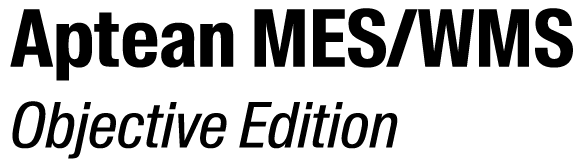Edit the widget settings of a Widget
- Click the tab Resource View.
- Select the resource view in the Data Pane.
- Click the widget of which you want to change the widget settings.
- Click the Widget tab.
-
In the group Widget, complete the following fields:
Field Explanation Type - Click
 to choose the widget from the list.
to choose the widget from the list. - Click
 to edit the widget.
to edit the widget.
- Click
-
In the group Settings, complete the following fields:
Field Explanation Table Data - Choose the table from the drop-down list.
- Click
 to adjust columns.
to adjust columns.
Table ID Enter the table ID. -
In the group Navigation Keys, select from the following choices:
-
Up/Down
-
Page Up /Page Down
-
Top / Bottom
-
-
In the group Refresh, set the refresh time in seconds.
If required, enable Do not auto-refresh empty list.
- In the group Select, if required enable Select clears other tables selection.
-
In the group Table Click Action, if required complete the following
fields:
Field Explanation Action ID Choose the action ID from the list. Action column Set the required number for action column. Param Name/Value Enter the param name / value. Param Name/Value Enter the param name / value. Disable Confirmation Enable to disable confirmation. - Refer to Table Rendering for more details.
- Refer to Table Filtering for more details.